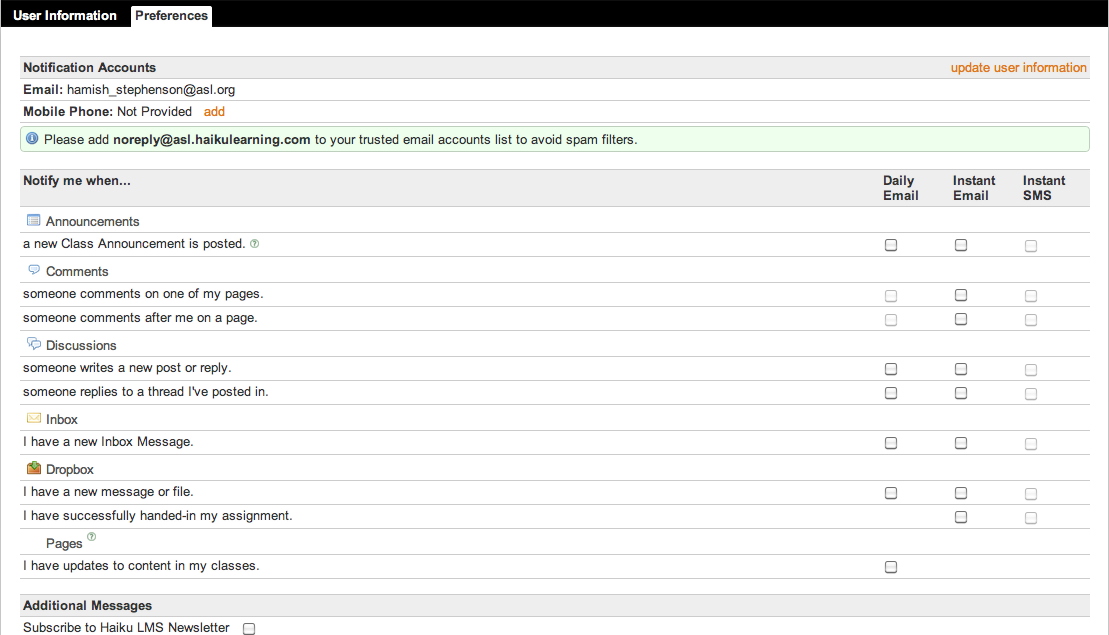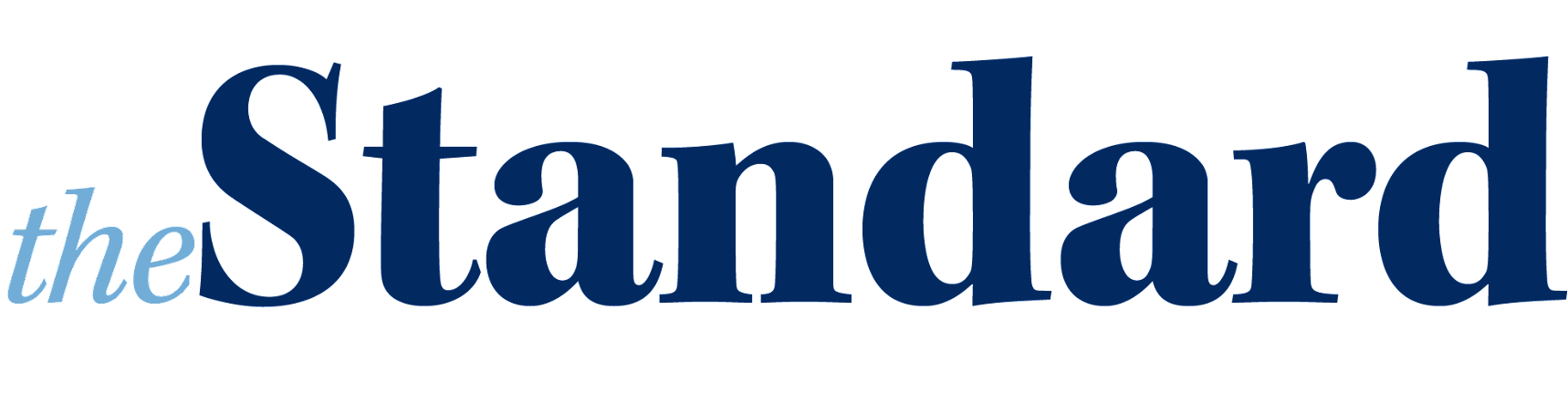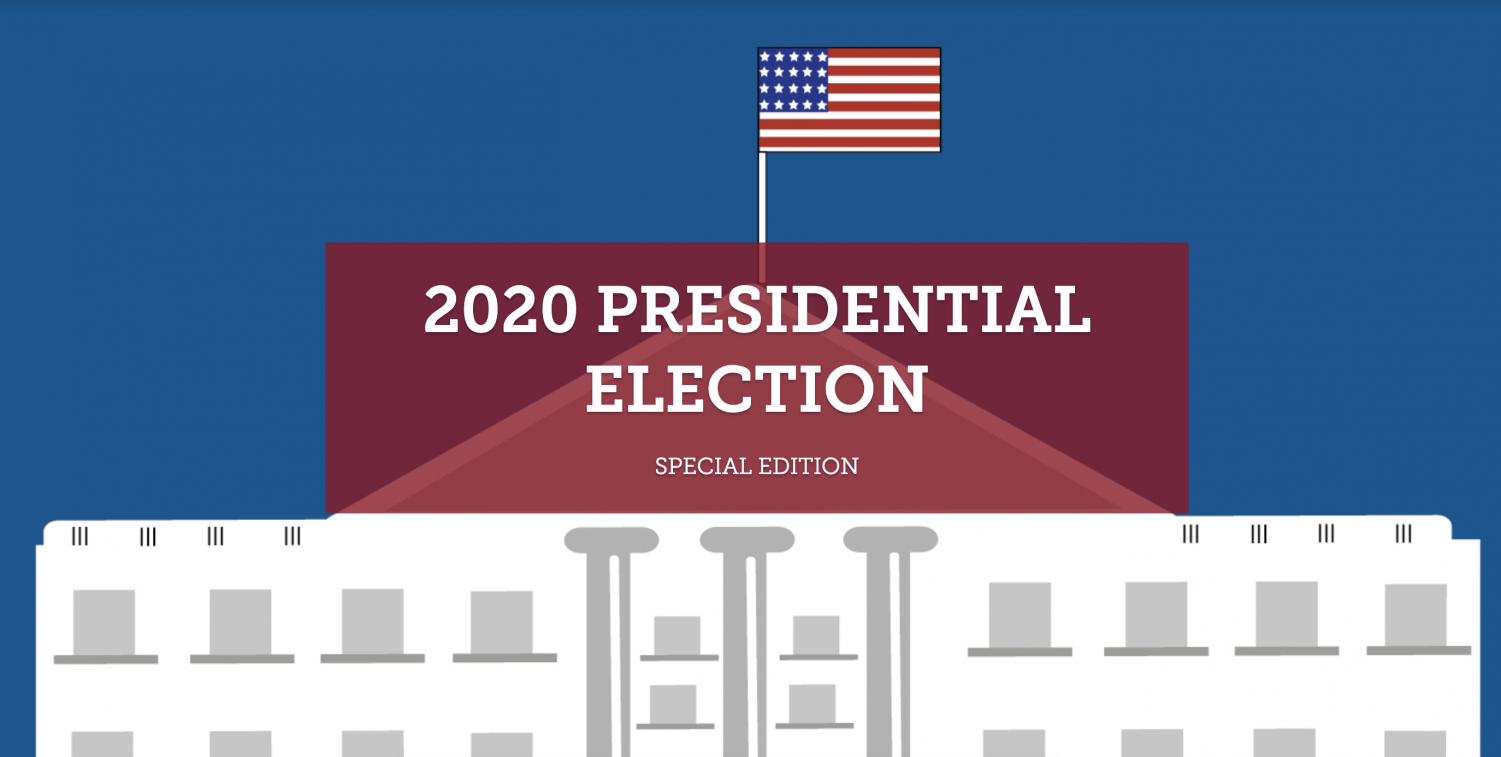HAMISH STEPHENSON
ONLINE EDITOR
Haiku’s introduction at ASL this year was confusing for many and as there was a lack of introduction to the online portal we decided to bring you a simple guide on how to use the service.
Logging in:
You can login in two ways, either through Google Apps or simply using your ASL login credentials.
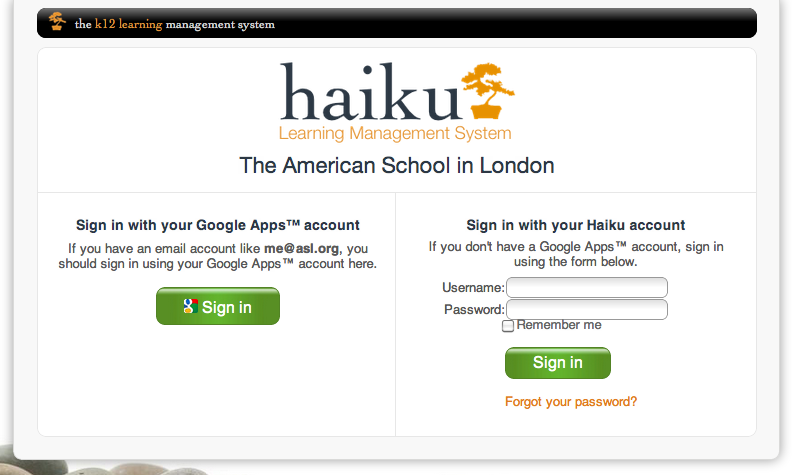
Portal:
Once logged in you will see your ‘portal’ that will display your active classes, a calendar of all due work, announcements, recent activity and a navigation bar at the top of the page. Tip: For anyone who wants to make their Haiku look pretty, click on the down arrows next to each of your active classes in order to change their colour.
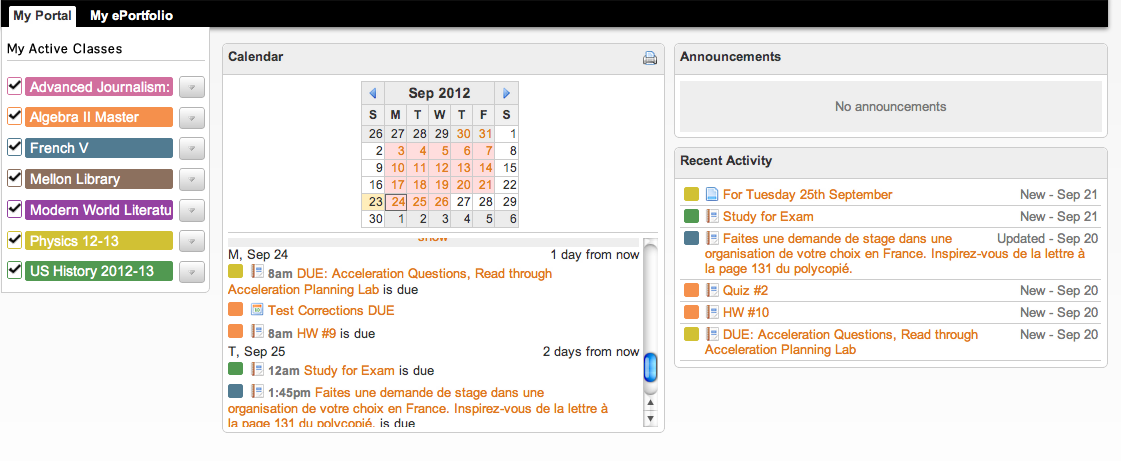
You can toggle classes on and off by pressing the check marks next to them. This will in turn change what is shown on the calendar, announcements and recent activity.
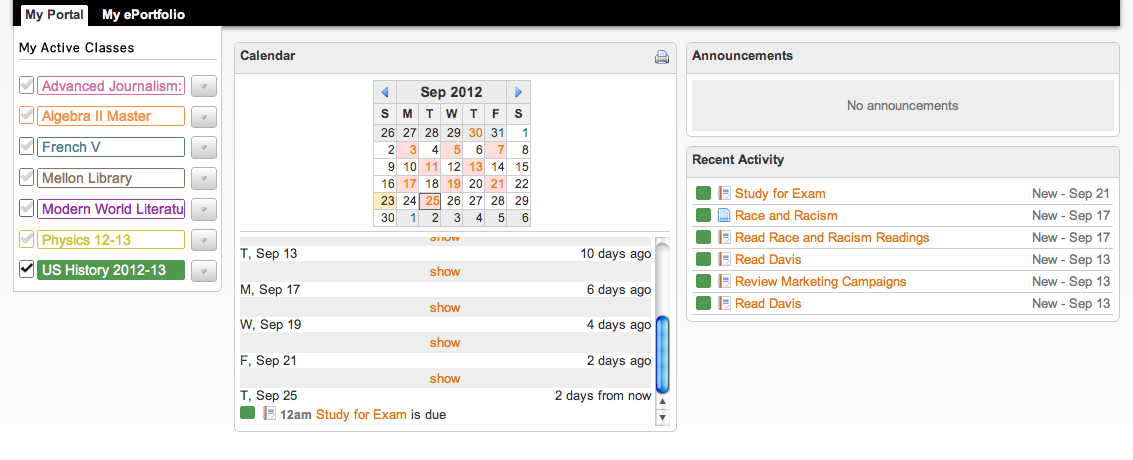
Clicking on any of the assignments in the calendar will take you directly to a different calendar exclusive to that subject with more information on the assignment.
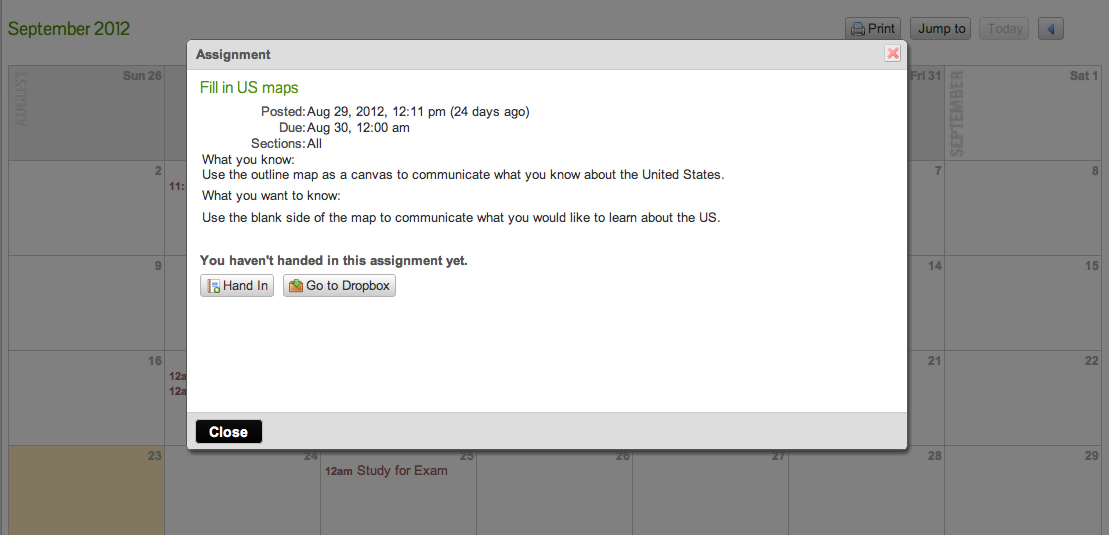
Individual Class Pages:
The individual class pages are where you will find resources and more information on assignments as well as a mini calendar all specific to that class. The individual class pages also have the tabs ‘connect’ and ‘assess’ that give teachers the ability to assess their students online, have them turn in assignments through dropbox and more.
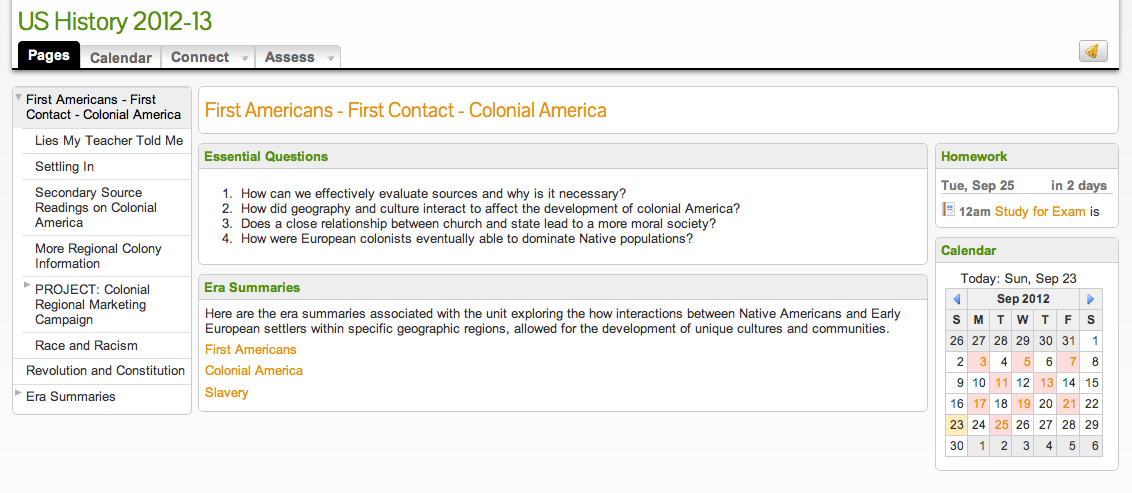
My Account: